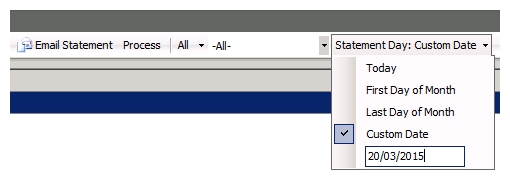Search is based on keyword.
Ex: "Procedures"
Do not search with natural language
Ex: "How do I write a new procedure?"
Contact Support
Debtors
Debtor can be opened by either selecting the “Debtors” option on the left menu or by selecting the “POS” menu and then selecting the “Debtors” option. The debtors module allows overdue invoices to be managed.
When the form is opened a data grid will display the customers with overdue invoices, their total owing, their credit and their balance. Amounts overdue are also shown based on the aging periods, separated into current, 1-30 days, 31-60 days, 61-90 days and 90+ days overdue.
At the bottom of the screen is an aggregate of each column and percentage amount. Overdue invoices are displayed and calculated by their “Invoice Terms”.
Pressing the blue button next to a customer in the View “Summary” will filter the data grid to only list the individual invoices owing for that particular customer. The View changes to “Detail”. You will notice down the bottom left the customer selected will be populated in the customer select control. From this control you can select another customer.
Clicking on the blue button next to an invoice will take you into the specific invoice. Payments can be made directly in the Invoice view. To move back to the debtors form, press the “Back” button.
To view all customers again change the View from “Detail” to “Summary”.
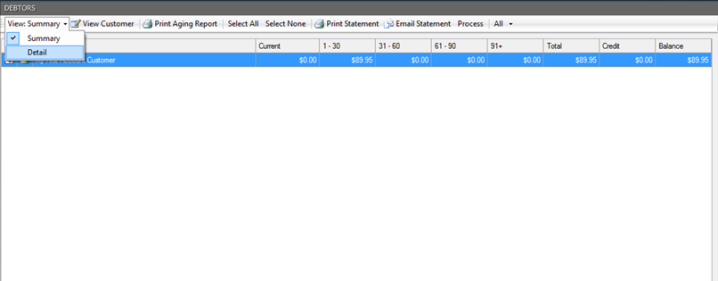
The “Print Aging Report” button can be pressed in View “Summary” and “Detail”. This will print a “Debtors Aging Report” in either summary or detail. Statements can be printed for a customer in the View “Summary” option only. Select the relevant customer or customers in the data grid and press the “Print Statement” button. To print all statements, press "Select All" and then "Print Statement".
A custom date can be entered for debtor statements to be printed from.